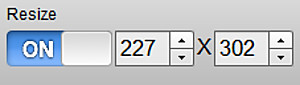
Resizing your Crop
Even when goDromo Photo Editor has it’s own resizer module there is direct access to the resize settings inside the cropper. The selected size here will be the dimensions of the new photo, picture or image after the original one has been cropped.
To resize your crop:
- Switch the resize toggle to ‘ON’
- Type the desired resolution in the width and height boxes
![]() You can press TAB on your computer to go from typing one dimension to the other instead of having to use the mouse.
You can press TAB on your computer to go from typing one dimension to the other instead of having to use the mouse.
![]() When you turn on the resizer the editor will force the output of the final photo to be of that size, maybe distorting the proportions of your photo. The proportions of the crop and the resizer are independent. Even if you select a square crop but you are indicating a final photo size that is not square, distortion will occur. If you get lost simply press the reset button.
When you turn on the resizer the editor will force the output of the final photo to be of that size, maybe distorting the proportions of your photo. The proportions of the crop and the resizer are independent. Even if you select a square crop but you are indicating a final photo size that is not square, distortion will occur. If you get lost simply press the reset button.
Back to:Photo Cropper Overview Photo Editor Overview



