Create a profile
Create and use a profile in 30 seconds
If you want to start using gMT without reading any further, read how to create, use and share a profile in 30 seconds. Come back here for further reading on how to edit profiles.
Getting started
Creating profiles for goDromo Media Transcoder is easily accomplished with the use of the profile editor. With the editor you can quickly configure your profile settings, like the configuration for video and audio or the mux settings.
Your profile is then saved on the cloud and is ready to be used by the gmt native cloud app. Later on you can use your newly created converter going to your profile page and pressing the ‘Use Now’ button. This public profile page can be shared, or you can keep the URL for yourself to use later whenever you need.
If you need to change something on your profile you can use your private profile url that will bring up the profile editor with your profile loaded in it.
![]() Make sure you keep the link to your profile so you can edit it later. Its the link pointed to by ‘private url’ otherwise you won’t be able to make changes to your profile later on.
Make sure you keep the link to your profile so you can edit it later. Its the link pointed to by ‘private url’ otherwise you won’t be able to make changes to your profile later on.
Understanding how your settings work
To understand how settings in your profile affect the results of your conversions we will use this handy retro style infographic:
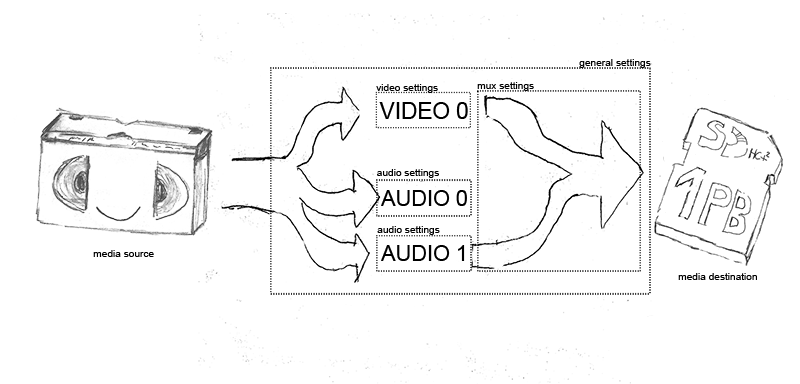
diagram of gMT media flow, backing up from an older media type to a future proof one.
In the graphic above, our media source contains one video stream and two audio streams. gMT is aware of the amount of streams in your source. For every stream in the source, gMT will apply the respective settings group for that stream. For example, for the ‘audio 1′ stream that the user selected for conversion in the GUI, gMT will pick up the settings in your ‘audio settings‘ group and will apply them to that stream only. gMT will do this for every stream selected by the user. ‘Video settings behave the same way, although usually media with multiple video tracks is less common.
Another settings group is the ”mux settings’. This will affect all parameters relating to how things are bundled together in the final file. For example here you can specify the maximum number of audio streams that the target supports or simply what type of mux to be used.
A more generic ”general settings‘ group contains settings that affect gMT as whole. For example here you can select the number of threads to be used during conversion if you own a multi core machine.
Although this is the basic framework that make gMT work there are a lot of interesting details you can learn by browsing through the documentation.
Last updated by alberto on December 10, 2016 at 21:55 UTC


